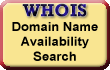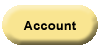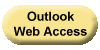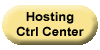The Password Protect feature allows you to limit Web access to your hosting account directories. When enabled, users must provide a valid user name and password when first accessing documents in the protected directory.
| NOTE: This article applies only to Linux Shared Hosting accounts. |
To Password Protect a Directory
-
Log in to your Account Manager.
-
In the My Products section, select Hosting.
-
Next to the hosting account you want to modify, click Manage Account.
-
In the Content section, click File Manager.
-
Select the directory or directories for which you'd like to set permissions.
-
Click the Permissions icon.
-
Select the Password Protect tab.
-
Select Password protect directory.
-
In the Password Prompt field, enter the message you would like to display to prompt users to enter a user name and password to access the directory.
-
If you already have users listed, select the ones to whom you'd like to provide access to the directory. If you'd like to add a user, please follow the directions listed below.
-
Click OK.
To Add a User Who May Access a Protected Directory
-
In the Password protect tab in the Set Permissions section of File Manager, ensure Password protect directory is selected.
-
Click Add Users.
-
Enter a User Name and Password for the user you'd like to add.
-
Click Create User.
-
Repeat steps 3-4 for each user to add.
-
Click OK.
For assistance setting the permissions on a Linux directory, see
Setting Directory Permissions on a Linux Hosting Account.