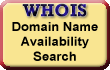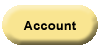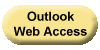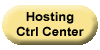You can set different
directory permissions for each of the
directories in your Linux Shared Hosting
account. In this way, you can control
who has access to your files and what
actions they can perform on files within
those directories.
To Set Basic Directory Permissions on Your Linux Hosting Account
-
Log in to your Account Manager.
-
In the My Products section, select Hosting Account List.
-
Next to the hosting account you want to modify, click Manage Account.
-
In the Content section, click File Manager.
-
Select the directory or directories for which you'd like to set permissions.
-
Click the Permissions icon.
-
Select the permissions for the selected files.
- Web Visible:
Allows the files to be seen from the web.
Executable:
Files are allowed to be executed and viewed by the public.
- Web Visible:
-
Click OK.
To Set Advanced Directory Permissions on Your Linux Hosting Account
- Log in to your Account Manager.
- In the My Products section, select Hosting Account List.
- Next to the hosting account you want to modify, click Manage Account.
- In the Content section, click File Manager.
- Select the directory or directories for which you'd like to set permissions.
- Click the Permissions icon.
- Click Advanced.
- Select both the Web user permissions and the
Owner permissions for the selected files.
- Read:
Allows anonymous users to view the contents of the selected directory.
Write:
Allows users to write to the selected directory.
Execute (Directory):
Allows users to execute scripts out of the selected directory.
- Read:
- Click OK.