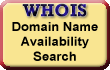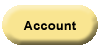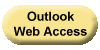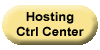You can always use
Web-Based Email to
send and receive
email messages. But
you also can view
your email with an
email client. To
access your email
through a Palm Pre®,
add an account with
the settings
outlined below.
Before You Start:
You need the names of your incoming and outgoing servers to set up email with a client. Web-Based Email contains this information.
- Log in to Web-Based
Email, select
Web Mail.
- From the
Help
menu, select
Email
Client Settings.
- Make a note
of your incoming
and outgoing
server
information.
- Continue
with the
procedures
outlined below
to set up your
email client.
To Use a Palm Pre® with Your Email
- Tap the
Mail
icon on the home
dock.
NOTE: If there are no email addresses created, the Palm Pre® prompts you to log into the phone using Palm Pre® credentials. - From the
Email
menu, select
Preferences &
Accounts.
- Tap
Add Account.
- From the
Email
menu, select
Manual
Setup.
- From the
Mail
Type
list, select
IMAP
or POP.
- In the
Email
Address
field, enter
your full email
address.
- Complete the
Incoming
Mail Server
information as
follows:
- Server Name
- Your POP
or IMAP
Server
- Username
- Your
full email
address
- Password
- The
email
account
password
- Port
- IMAP
without SSL
-
143
IMAP with SSL - 993
POP without SSL - 110
POP with SSL - 995
- Encryption
- No
encryption -
None
Encryption - SSL
- Complete
Outgoing
Mail Server
information as
follows:
- Server Name
- Your
Outgoing
Server
- Use Authentication
-
On
- Port
- Without
SSL - one of
the
following:
25,
80, 3535
With SSL - 465
- (Optional) Encryption
- No
encryption -
None
Encryption - SSL
- Root Folder
- Leave
blank
- Tap the Sign In button to save the new account and sign in.
For more information on setting up your Palm Pre, see Setting up email accounts