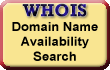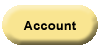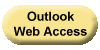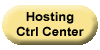Palace Wizard
Website hosting and domain name registration.
Set DNS Nameservers For Your Domain Name
When you register a domain name with us, we park it on our parked nameservers so a temporary page displays when visitors go to your website. After you determine which hosting provider to use, you can change your domain name's nameservers to remove the parked page and activate your domain name. Even if you registered your domain name with another provider, you can purchase a hosting account with us to use our nameservers. Update your nameservers according to one of the following:
- If you purchased your domain name registration and hosting account with us, use our Default Hosted Nameservers.
- If you purchased your domain name registration with us but are hosting your domain name elsewhere, your hosting company should provide at least two nameservers for you to enter through our Domain Manager. Some hosting companies also provide an IP address for nameservers, but we do not require an IP address.
- If you purchased your domain name registration with another registrar but are hosting your domain with us, point your domain name to our nameservers. Check with your domain name registrar for specific instructions on how to set your nameservers.
- Aliased domains use nameservers based on the date they were added to the hosting account.
After updating your nameservers, it takes about 4-8 hours for other networks to access information for .com and .net domains and about 24-48 hours for other networks to access information for all other domain extensions.
| NOTE: To set .ca nameservers for .ca domain names, you must also enter an IP address. For example, if you set your .ca domain's nameserver to ns1.coolexample.com, you must also set the IP address. You can enter up to nine IP addresses per nameserver. For more information, see Setting Nameservers for .ca Domain Names. |
If you have a hosting account with us, the default nameservers you need to use depend on the day you set up your hosting account. Use one of the following sets of nameservers:
| July 27, 2009 – Present |
ns25.domaincontrol.com ns26.domaincontrol.com |
| March 11, 2008 – July 27, 2009 |
ns51.domaincontrol.com ns52.domaincontrol.com |
| September 19, 2007 – March 10, 2008 |
ns43.domaincontrol.com ns44.domaincontrol.com |
| January 31, 2007 – September 18, 2007 |
ns5.secureserver.net ns6.secureserver.net |
| November 15, 2006 – January 30, 2007 |
ns1.secureserver.net ns2.secureserver.net |
| December 15, 2005 – November 14, 2006 |
ns3.secureserver.net ns4.secureserver.net |
| Before December 14, 2005 | ns1.secureserver.net ns2.secureserver.net or wsc1.jomax.net wsc2.jomax.net |
| NOTE: You can set nameservers for your domain name on the Product Dashboard, or in the Domain Manager. To set nameservers on the Dashboard, log in to your Account Manager, and select the Domains tab. Click the domain name you want to set nameservers for, and then click Nameservers. |
To Set the Nameservers for Your Domain
- Log in to your Account Manager.
- In the My Products section, select Domain Manager.
- Select the domain name(s) you want to modify.
- Click Nameservers.
- Select one of the following:
- I want to park my domains — Specifies you want to park your domain name on our parked servers. We automatically park your new domain name registrations. The parked page displays when someone opens your domain name from a Web browser.
- I want to forward my domains — Specifies you want to forward this domain name to another URL. For more information about forwarding domain names, see Forwarding or Masking Your Domain.
- I have a hosting account with these domains — Specifies your domain name is hosted with us and you want to use our nameservers.
- I have specific nameservers for my domains — Specifies your domain name is hosted with another company, and allows you to enter the company's nameservers.
- If you selected I have specific nameservers for my domains, enter your nameservers. You must enter at least two nameservers for your domain name.
- Click OK.