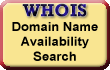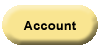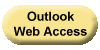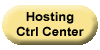Treo 650™ Cell Phone Email Setup
You can always use Web-Based Email to send and receive email messages. But you also can view your email with an email client. To access your email through a Treo™ 650, add an account with the settings outlined below.
Before You Start:
You need the names of your incoming and outgoing servers to set up email with a client. Web-Based Email contains this information.
- Log in to Web-Based
Email, select
Web Mail.
- From the Help menu, select Email
Client Settings.
- Make a note of your incoming and outgoing server
information.
- Continue with the procedures outlined below to set up your
email client.
To Use a Treo™ 650 with Your Email
- On your Treo™ 650, go to
Applications, then tap VersaMail.
- Press the Menu key, select Accounts,
then tap Account Setup.
- Tap New.
- In the Account Name field, enter a name to
identify the account.
- From the Mail Service list, select
Other.
- From the Protocol list, select IMAP
or POP, and then tap Next.
- In the User Name field, enter your full
email address.
- In the Password field, enter your password,
and then tap OK.
- Tap Next.
- In the Email Address field, enter your full
email address if not already populated.
- In the Incoming Mail Server field, enter
your incoming POP or IMAP server.
- In the Outgoing Mail Server field, enter
your outgoing SMTP server, and then tap Next.
- Tap Advanced.
- Enter the following for Incoming Server Settings:
- Port Number
- IMAP without SSL - 143
IMAP with SSL - 993
POP without SSL - 110
POP with SSL - 995
- (Optional) Use Secure Connection (SSL)
- Select to activate
- Click Next
- Under Outgoing Server Settings enter the
following:
- Port Number
- Without SSL - one of the following: 25, 80, 3535
With SSL - 465
- (Optional) Use Secure Connection (SSL)
- Select to activate
- Use authentication (ESMTP)
- Select to activate
- Username
- Your full email address
- Password
- Your email password
- Tap Done.